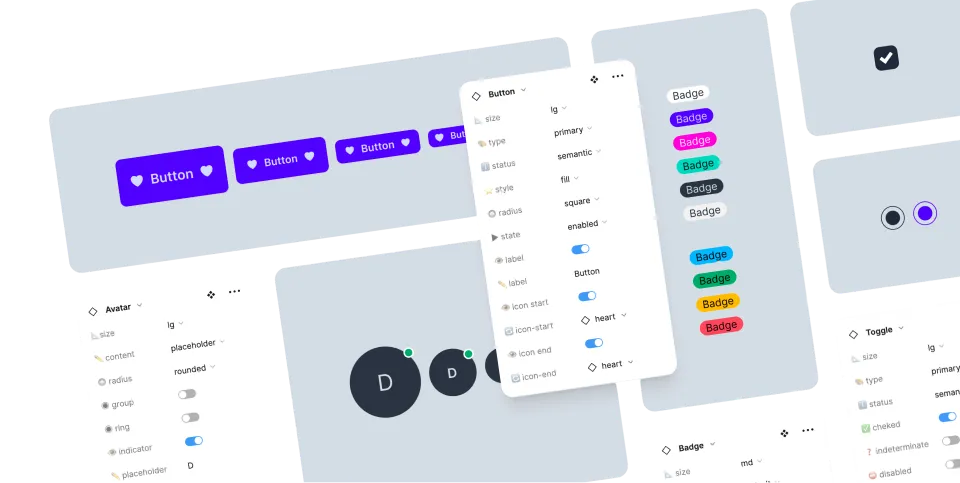daisyUI themes
How to use daisyUI themes?
daisyUI comes with 35 built-in themes that instantly transform your website’s entire look - a time-saver that lets you focus on building rather than deciding on colors.
You can also create your own custom themes or customize built-in themes.
You can manage themes by adding brackets in front of @plugin "daisyui" in your CSS file.
@import "tailwindcss";
- @plugin "daisyui";
+ @plugin "daisyui" {
+ themes: light --default, dark --prefersdark;
+ }themes is a comma-separated list of theme names you want to enable.
You can set --default flag for a theme to make it the default theme.
You can also set --prefersdark flag for a theme to make it the default theme for dark mode (prefers-color-scheme: dark).
Enable a built-in theme
By default, light and dark themes are enabled. Let’s enable cupcake theme:
@import "tailwindcss";
@plugin "daisyui" {
themes: light --default, dark --prefersdark, cupcake;
}And set cupcake theme for the page:
<html data-theme="cupcake"></html>I suggest using theme-change, so you can switch themes and save selected theme in local storage.
List of themes
Try them:Enable all themes
Enable all 35 built-in themes by setting themes to all:
@import "tailwindcss";
@plugin "daisyui" {
themes: all;
}Disable a theme
To disable dark theme for example, remove it from the list. Now only light theme is included:
@import "tailwindcss";
@plugin "daisyui" {
- themes: light --default, dark --prefersdark;
+ themes: light --default;
}If for some reason you want to disable all themes and remove all daisyUI colors, set themes to false:
@import "tailwindcss";
@plugin "daisyui" {
themes: false;
}How to use a theme only for a section of a page?
Adddata-theme='THEME_NAME' to any element and everything inside will have your theme. You can nest themes and there is no limit! You can force a section of your HTML to only use a specific theme. <html data-theme="dark">
<div data-theme="light">
This div will always use light theme
<span data-theme="retro">This span will always use retro theme!</span>
</div>
</html>How to add a new custom theme?
To add a new theme, use @plugin "daisyui/theme" {} in your CSS file, with the following structure:
@import "tailwindcss";
@plugin "daisyui";
@plugin "daisyui/theme" {
name: "mytheme";
default: true; /* set as default */
prefersdark: false; /* set as default dark mode (prefers-color-scheme:dark) */
color-scheme: light; /* color of browser-provided UI */
--color-base-100: oklch(98% 0.02 240);
--color-base-200: oklch(95% 0.03 240);
--color-base-300: oklch(92% 0.04 240);
--color-base-content: oklch(20% 0.05 240);
--color-primary: oklch(55% 0.3 240);
--color-primary-content: oklch(98% 0.01 240);
--color-secondary: oklch(70% 0.25 200);
--color-secondary-content: oklch(98% 0.01 200);
--color-accent: oklch(65% 0.25 160);
--color-accent-content: oklch(98% 0.01 160);
--color-neutral: oklch(50% 0.05 240);
--color-neutral-content: oklch(98% 0.01 240);
--color-info: oklch(70% 0.2 220);
--color-info-content: oklch(98% 0.01 220);
--color-success: oklch(65% 0.25 140);
--color-success-content: oklch(98% 0.01 140);
--color-warning: oklch(80% 0.25 80);
--color-warning-content: oklch(20% 0.05 80);
--color-error: oklch(65% 0.3 30);
--color-error-content: oklch(98% 0.01 30);
/* border radius */
--radius-selector: 1rem;
--radius-field: 0.25rem;
--radius-box: 0.5rem;
/* base sizes */
--size-selector: 0.25rem;
--size-field: 0.25rem;
/* border size */
--border: 1px;
/* effects */
--depth: 1;
--noise: 0;
}How to customize an existing theme?
To customize a built-in theme, you can use the same structure as adding a new theme, but with the same name as the built-in theme. For example, to customize the light theme:
@import "tailwindcss";
@plugin "daisyui";
@plugin "daisyui/theme" {
name: "light";
default: true;
--color-primary: blue;
--color-secondary: teal;
}All the other values will be inherited from the original theme.
How to add custom styles for a specific theme?
You can write custom style for your elements only for a specific theme. In this example, .my-btn class only will have this style on light theme.[data-theme="light"] {
.my-btn {
background-color: #1EA1F1;
border-color: #1EA1F1;
}
.my-btn:hover {
background-color: #1C96E1;
border-color: #1C96E1;
}
}How to apply Tailwind's 'dark:' selector for specific themes
daisyUI can be configured to use Tailwind's `dark:` prefix For example if you want a padding only for a daisyUI dark theme you can use `dark:p-10` In the example below, 'night' is darkmode theme so we add it to `@variant dark`@import "tailwindcss";
@plugin "daisyui" {
themes: winter --default, night --prefersdark;
}
@custom-variant dark (&:where([data-theme=night], [data-theme=night] *));<div class="p-10 dark:p-20">
I will have 10 padding on winter theme and 20 padding on night theme
</div>